The Image Panel displays the barcode design and it's position and size in respect to a document image.
The image background is either a blank image or an image from one of your files.
Blank images can be created in any size that your print driver supports.
Learn How to add the barcode symbols to your image for testing or production use.
![]()
The image menu bar offers the usual file operations
Open any supported image file. PDF pages are rendered at 200 dpi.
Create a new file. A size selection dialog box will appear. Select the desired size.
Save the file. Active barcode is imprinted on saved image.
Print the file. Active barcode is imprinted on printed image.
Copy to clipboard. Active barcode is imprinted on copied image.
![]()
The image task bar provides tools for manipulating the image presentation, and for maneuvering the active barcode symbol
Icon |
Explanation |
|
cursor action is to move as usual |
|
Define an Area. The Barcode will be moved to this area. It also defines the area of the configuration |
|
In a zoomed image, drag the image around |
|
Magnifier tool, creates a temporary, enlarged zone to see details
|
|
Zoom cursors. Move to the image, click to enlarge or reduce the image
|
|
Zoom controls. Fit image to the panel. Fit the width. Fit the height. |
|
Zoom control based on a zone. Draw a zone and the image will zoom to fit the zone to the image panel
|
|
Zoom control based on selected magnification
|
The Navigation Panel shows the entire image and the zoomed zone as the image is dragged or magnified.
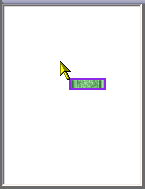
![]()
Located under the image is the Image Status Bar, which shows (from left to right)
Image size in Pixels - e.g. 1700x2200
Bits Per Pixel - e.g. 8 bpp
Resolution of the image. This is NOT the print resolution of the barcode.
Image Size in Inches - e.g. 8.5 x 11 inches
Percent Reduction of the displayed image panel to the original image - e.g. 23%
X:Y location of the cursor in inches, relative to the top left corner